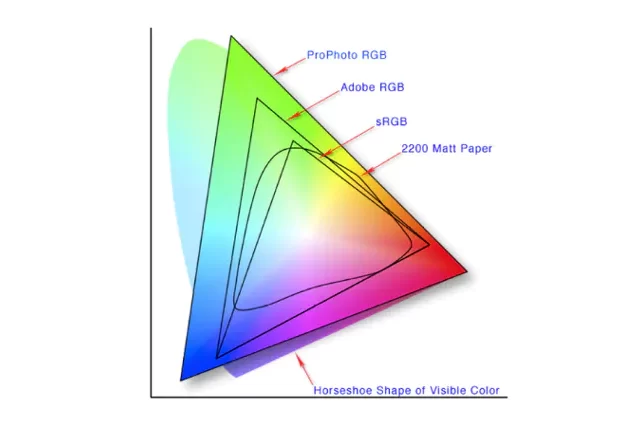The Most Important Checkbox in your RIP Color Management Settings
April 8, 2025 by Marco Hansen
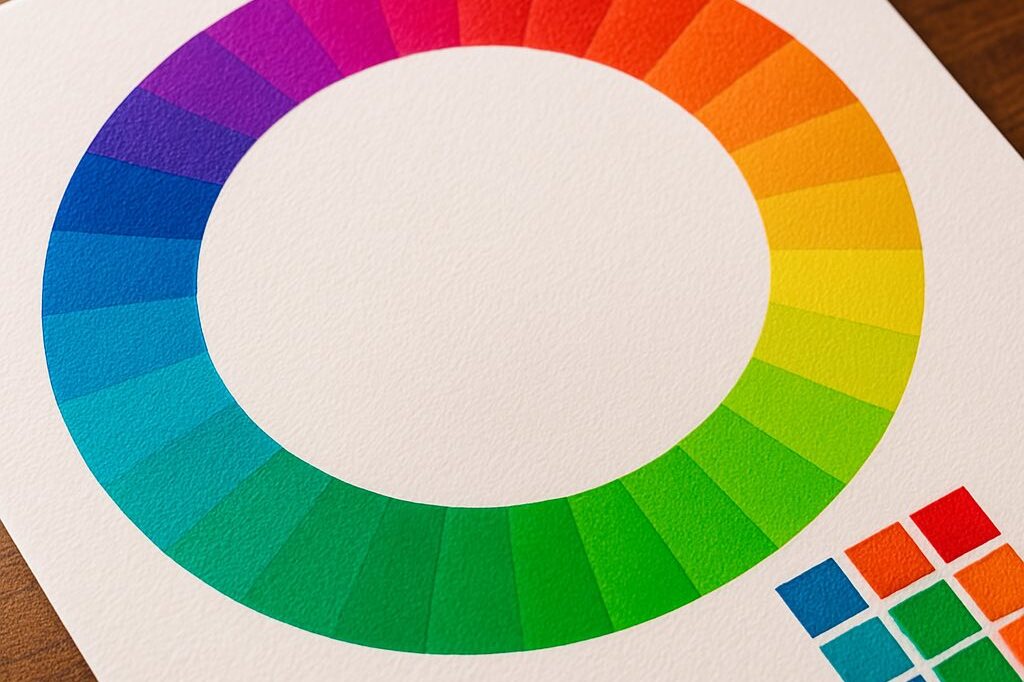
If you're serious about color accuracy in your printshop, you’ve likely explored output profiles for your large format printers. With endless combinations of material, ink sets, and print speeds, finding the right profile can be challenging. But you know what is alwasy a good starting point? Searching for profiles at ColorBase.com/profile-search.
Why Output Profiles Matter
A well-crafted output profile ensures that the ink amounts used during printing match what your material can handle at a given print speed. This not only helps reproduce colors accurately but also prevents wasting ink and print defects like bleeding or coalescence. Using too little ink reduces your color gamut, meaning fewer colors can be accurately reproduced. A properly optimized output profile is crucial for high-quality prints.
The Role of Input Profiles in RIP Software
Your output profile isn’t the only factor affecting color accuracy. Your RIP software’s color management settings include input profiles for CMYK and RGB, which may differ depending on the software. These should ideally match the working space profiles set in your design software to ensure color consistency.
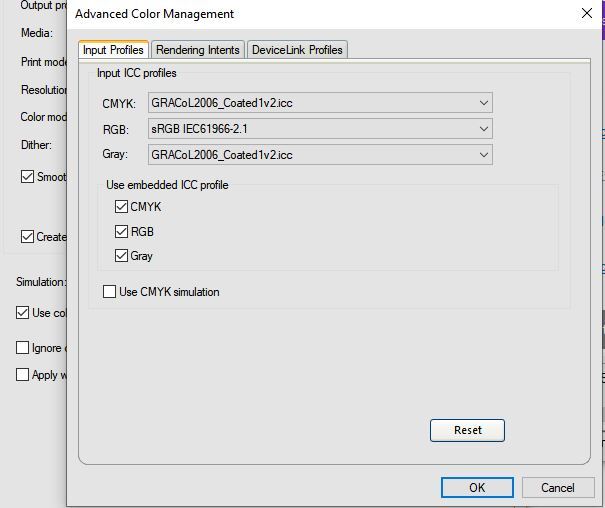
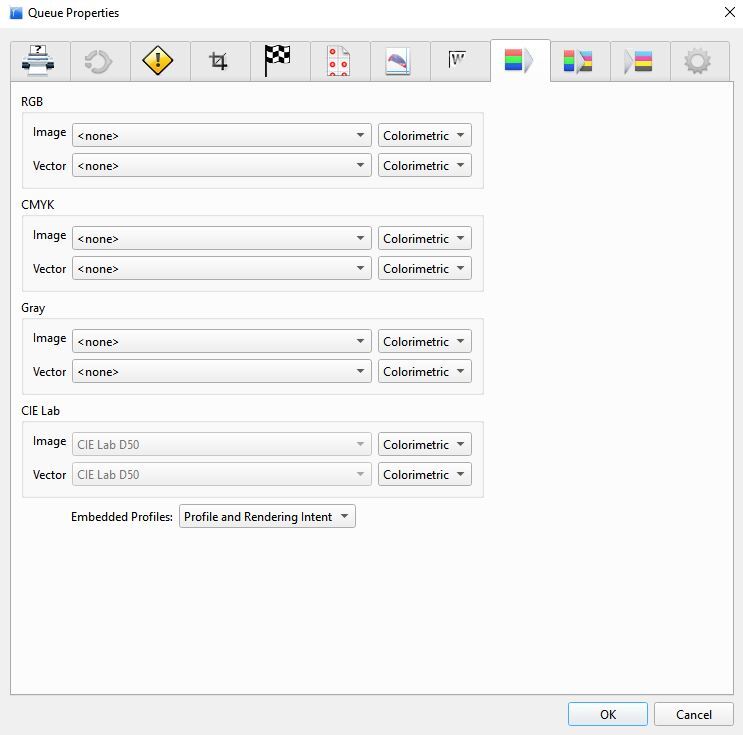
The Most Important Checkbox: “Use Embedded Profiles”
When saving a file in your design software, you have the option to embed the profiles—and this step is key. In your RIP color management settings, you may have noticed the “Use Embedded Profiles” checkbox. When enabled, it ensures that the color profiles embedded in the file are honored, overriding any default input profiles set in the RIP software. This leads to more accurate and predictable color reproduction.
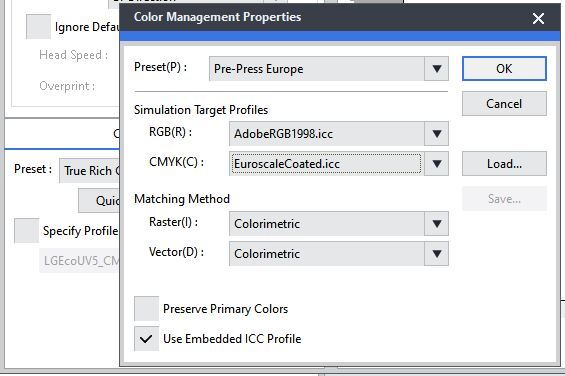
Why This Checkbox is a Game-Changer
By selecting “Use Embedded Profiles”, both beginner and experienced users can simplify the color management workflow while ensuring the most precise color results. Instead of relying on potentially mismatched default settings, the embedded profiles guide the RIP software in interpreting colors exactly as intended.
If you're striving for the best possible color accuracy, make sure this powerful setting is enabled in your RIP software—it might just be the most important checkbox you’ll ever check!
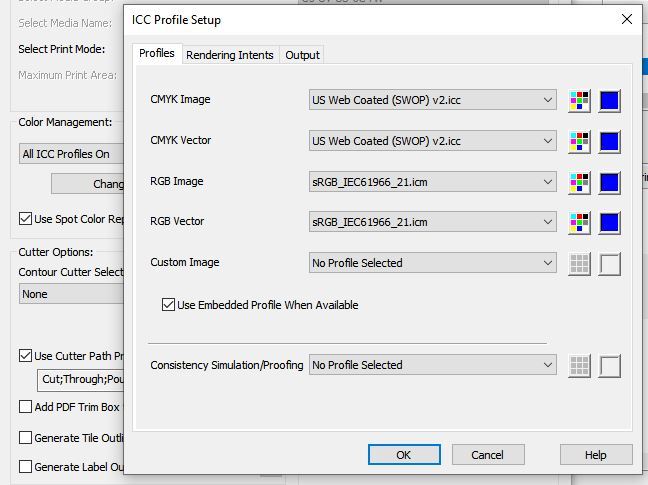
Tell us what you think!
Read more articles
The Future of Large-Format Printing: AI, Sustainability, and Remote Innovation
This article was previously published on printvergence.com At HP we are already looking to the year ahead and all…
What are the complications of ICC RGB profiles?
As content creators, whether you’re a photographer, graphic designer, or digital artist, understanding the role of ICC RGB colour...
ColorQuery Solution Provides Unique Customized Spot Color Matching System and Workflow
DTF printing has truly stormed the industry, revolutionizing the world of transfers. This shake-up, spearheaded by a surge of...