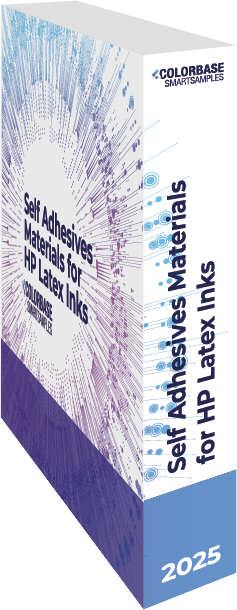
SmartSamples
Self Adhesive Materials for HP Latex Inks
Welcome to the future of print material samples
SmartSamples allow you to explore both the look and feel of materials, while also giving you direct access to their technical specifications on ColorBase Material Finder.
Here’s how they work. SmartSamples® are:
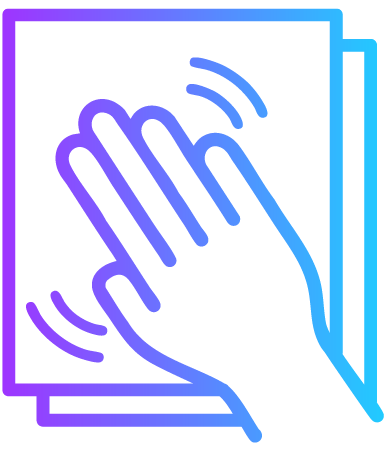
1. Get Physical
Touch, feel, stick and peel your SmartSamples until you find one – or more – that stand out.
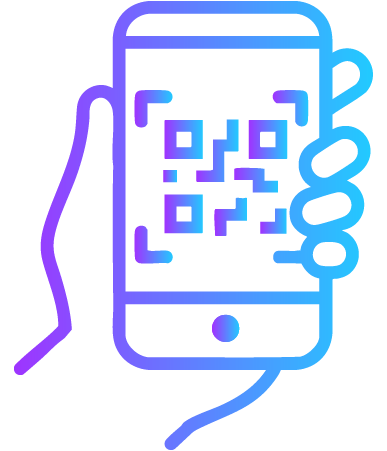
2. Go digital
Scan the QR code on each sample to explore detailed technical data on Material Finder.
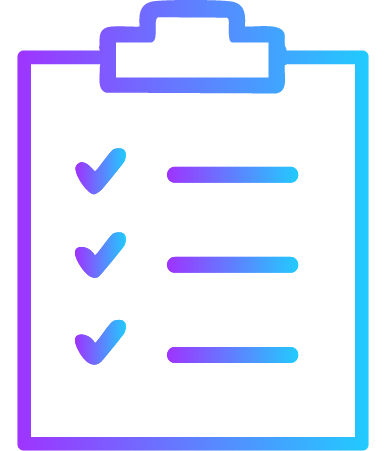
3. Make better material decisions
Now you are ready to make a truly informed decision on which one to use in your next print job.
SmartSamples are better with Material Finder
Every SmartSample scan you make is saved in your Material Finder account under the 'My SmartSamples' tab, so you can quickly see which materials you've scanned regardless of what device you are using. Once you've scanned a few choice materials with your phone, we recommend launching Material Finder on a computer to take advantage of the larger screen real-estate. Here, the side-by-side 'Compare' feature really shines!
Then, you can leverage the Material Finder's 'Get a quote' feature to reach out directly to the material brand for more information regarding that material's availability and price in your region.
If you don’t yet have a free ColorBase account, register for one today!
Here’s how they work. SmartSamples® are:
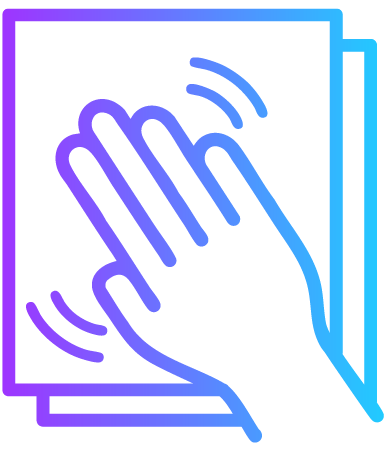
1. Get Physical
Browse your collection of ColorBase SmartSamples for a material that sparks inspiration. Touch, feel, stick and peel until you find one – or more – that stand out.
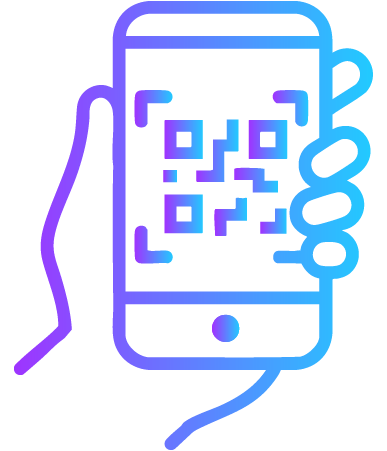
2. Go digital
Scan the QR code on each interesting sample to explore each material’s detailed technical data on the ColorBase Material Finder. If you don’t yet have a free ColorBase account, register for one today.
Every SmartSample scan is recorded in your account, so you can quickly see which materials you've scanned regardless of what device you are using. Once you've scanned a few choice materials with your phone, we recommend launching Material Finder on a computer to take advantage of the larger screen real-estate. Here, the side-by-side 'Compare' feature really shines!
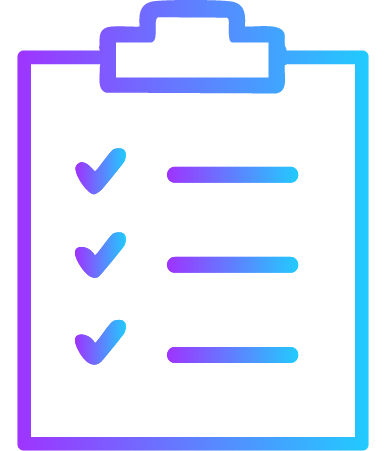
3. Make better material decisions
After evaluating the ‘real world’ look and feel and the technical specifications of each material, you are ready to make a truly informed decision on which one to use in your next print job.
Leverage the Material Finder's 'Get a quote' feature to reach out directly to the material brand for more information regarding that material's availability and price in your region.
What materials are included?
AGFA SYNAPS OM135/ AP
AGFA SYNAPS OM135/ AR
Arlon SLX® +
Arlon DPF 4550GTX
Arlon DPF 8200X HGH TACK
Continental Grafix NatureWalk
Contra Vision HD Performance™ White on Black 40%
Fourbases/ Nekoosa Trifecta
Grafityp by UPM Raflatac AE38C
Grafityp by UPM Raflatac GT38SL
Grafityp by UPM Raflatac GEF112RPE
Grafityp by UPM Raflatac GEF113RPE
Jessup Manufacturing Tenacious Tac® WHT-2HT
Jessup Manufacturing Tenacious Tac® WHT-PP-2HT
Jessup Manufacturing Glo Brite® #7630 – Class B
Kernow Coatings Ltd KernowJet MetaliK Permanent Silver
Kernow Coatings Ltd KernowJet MetaliK Removable Gold
Kernow Coatings Ltd KernowJet Kling PP White
Kernow Coatings Ltd KernowJet Kling PP Clear
Lintec E3000ZC
Onewaypro Palladium Light Products
Onewaypro Gold Products
Remifol RF10 Self Adhesive PVC Film
Ritrama by Fedrigoni Ri-Jet C50 Ultimate White Gloss Slide & Tack
Ritrama by Fedrigoni Ri-Jet P75 White Gloss Perm Grey SB Airflow
Ritrama by Fedrigoni Ri-Dot M100 White Matt HOP Rem PE
Ritrama by Fedrigoni Ri-Jet PO100 White Satin Rem
Ritrama by Fedrigoni F-Print Natural Fibers 115 FSC White Matt Ultra Rem
Intercoat by UPM Raflatac 1690-P41G-D17
Intercoat by UPM Raflatac 1693-P3-D17
Intercoat by UPM Raflatac 1600-P3XG-H14
Intercoat by UPM Raflatac 1610-P3XG-H14
Intercoat by UPM Raflatac 1441-P3-H14
Intercoat by UPM Raflatac 1696G-P41G-D17